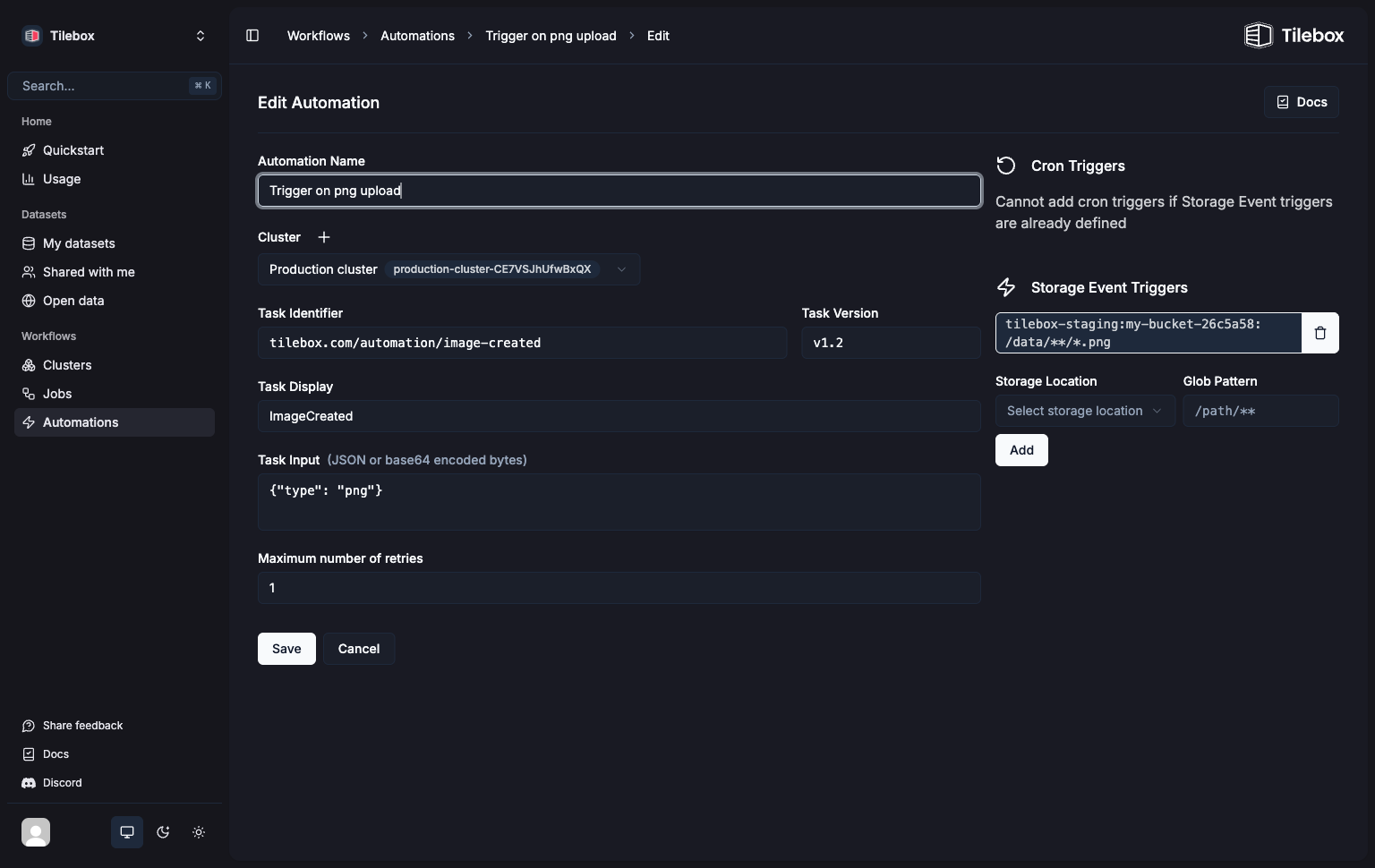This feature is only available in the Python SDK.
Creating a Storage Event Task
Storage Event Tasks are automations triggered when objects are created or modified in a storage location. To create a Storage Event task, usetilebox.workflows.automations.StorageEventTask as your tasks base class instead of the regular tilebox.workflows.Task.
Python
Storage Locations
Storage Event tasks are triggered when objects are created or modified in a storage location. This location can be a cloud storage bucket or a local file system. Tilebox supports the following storage locations:Google Cloud Storage
Amazon S3
Local File System
Registering a Storage Location
To make a storage location available within Tilebox workflows, it must be registered first. This involves specifying the location and setting up a notification system that forwards events to Tilebox, enabling task triggering. The setup varies depending on the storage location type. For example, a GCP storage bucket is integrated by setting up a PubSub Notification with a push subscription. A local file system requires installing a filesystem watcher. To set up a storage location registered with Tilebox, please get in touch.Listing Available Storage Locations
To list all available storage locations, use theall method on the storage location client.
Python
Output
Reading Files from a Storage Location
Once a storage location is registered, you can read files from it using theread method on the storage client.
Python
The
read method instantiates a client for the specific storage location. This requires that
the storage location is accessible by a task runner and may require credentials for cloud storage
or physical/network access to a locally mounted file system.Registering a Storage Event Trigger
After implementing a Storage Event task, register it to trigger each time a storage event occurs. This registration submits a new job consisting of a single task instance derived from the registered Storage Event task prototype.Python
| Pattern | Matches |
|---|---|
*.ext | Any file ending in .ext in the root directory |
**/*.ext | Any file ending in .ext in any subdirectory, but not in the root directory |
**.ext | Any file ending in .ext in any subdirectory, including the root directory |
folder/* | Any file directly in a folder subdirectory |
folder/** | Any file directly or recursively part of a folder subdirectory |
[a-z].txt | Matches a.txt, b.txt, etc. |
Start a Storage Event Task Runner
With the Storage Event automation registered, a job is submitted whenever a storage event occurs. But unless a task runner is available to execute the Storage Event task the submitted jobs remain in a task queue. Once an eligible task runner becomes available, all jobs in the queue are executed.Python
Triggering an Event
Creating an object in the bucket where the task is registered results in a job being submitted:Creating an object
Output
Inspecting in the Console
The Tilebox Console provides an easy way to inspect all registered storage event automations.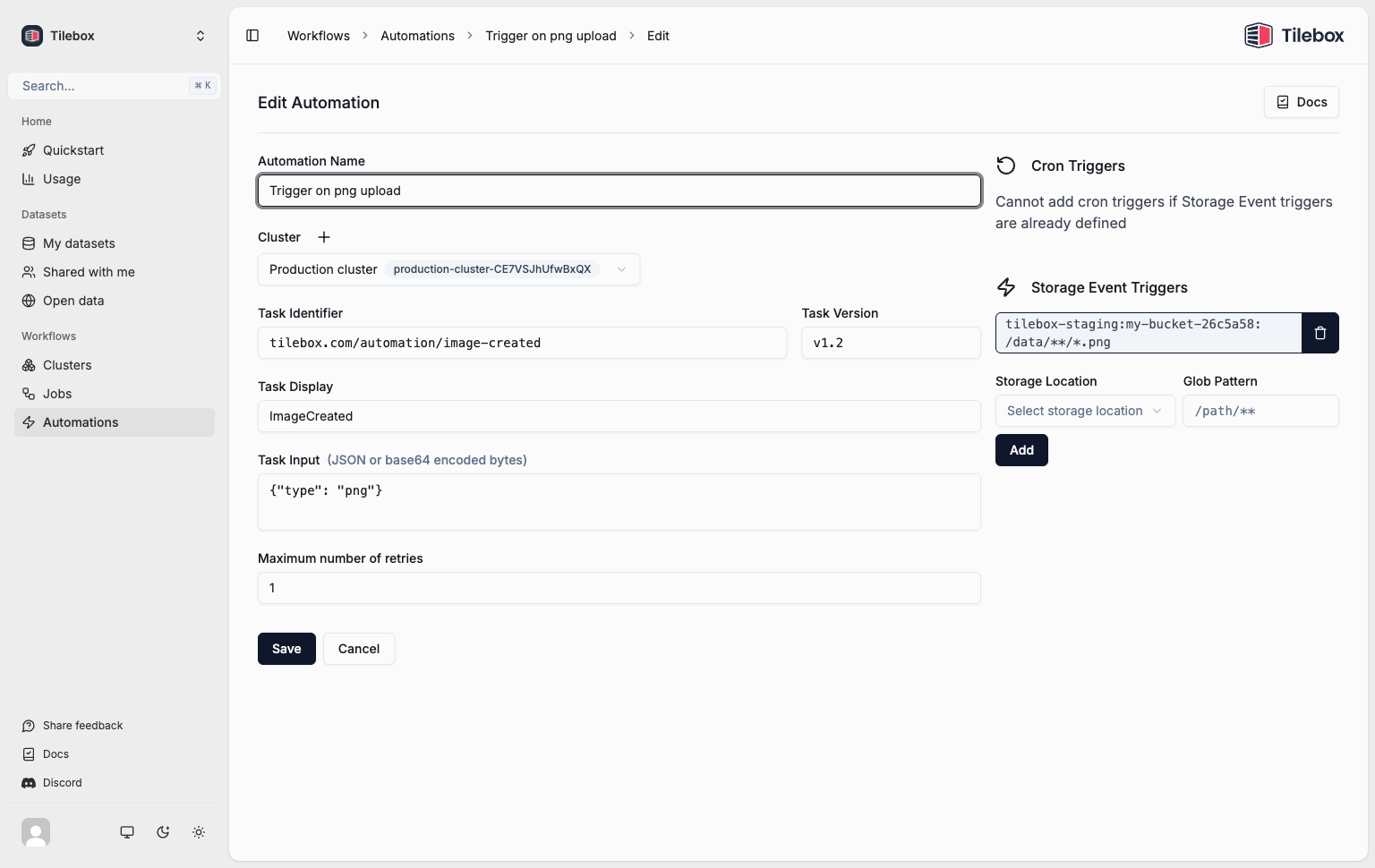
Deleting Storage Event automations
To delete a registered storage event automation, useautomations.delete. After deletion, no new jobs will be submitted by the storage event trigger. Past jobs already triggered will still remain queued.
Python
Submitting Storage Event jobs manually
You can submit Storage event tasks as regular tasks for testing purposes or as part of a larger workflow. To do so, instantiate the task with a specific storage location and object name using theonce method.
Python