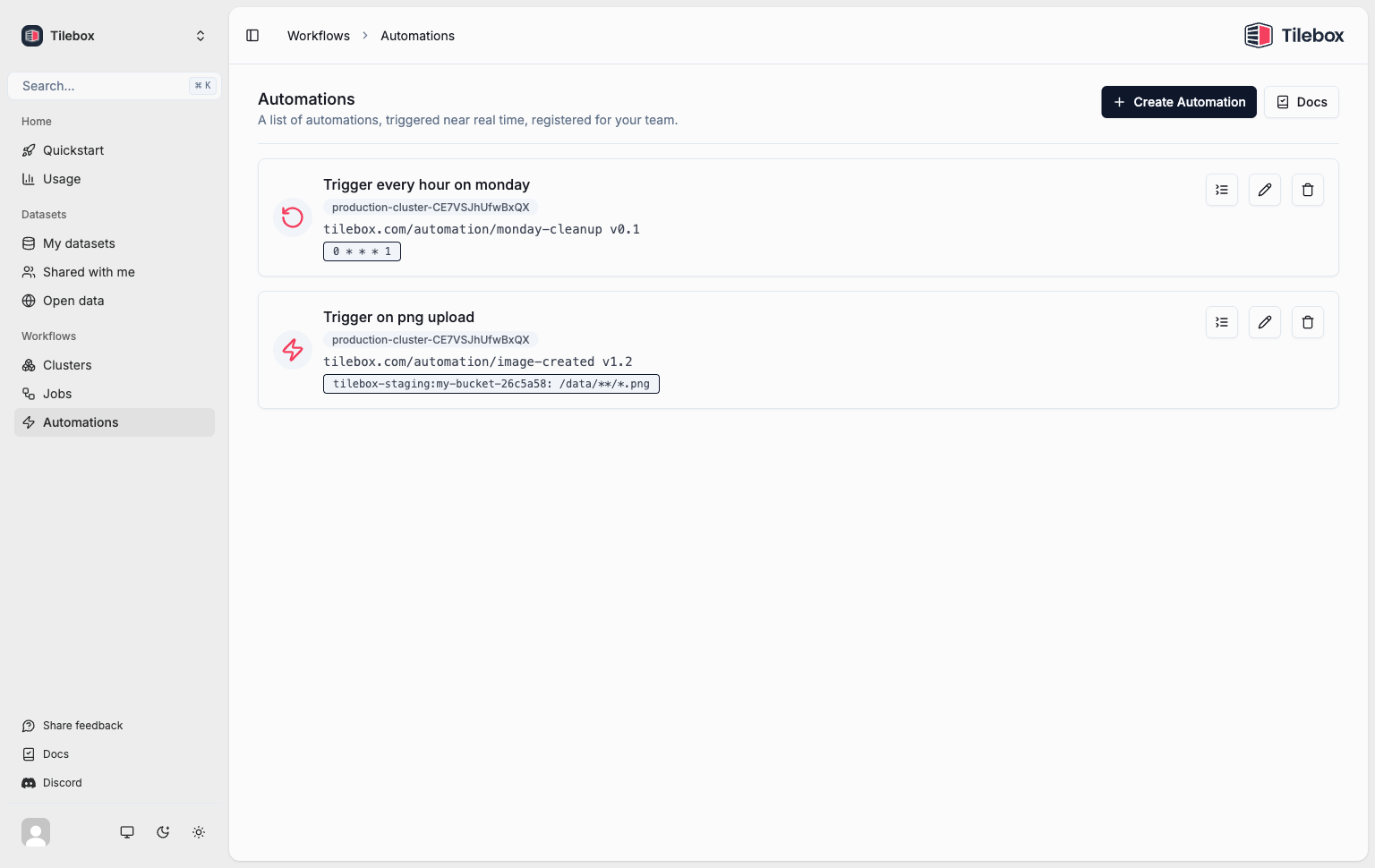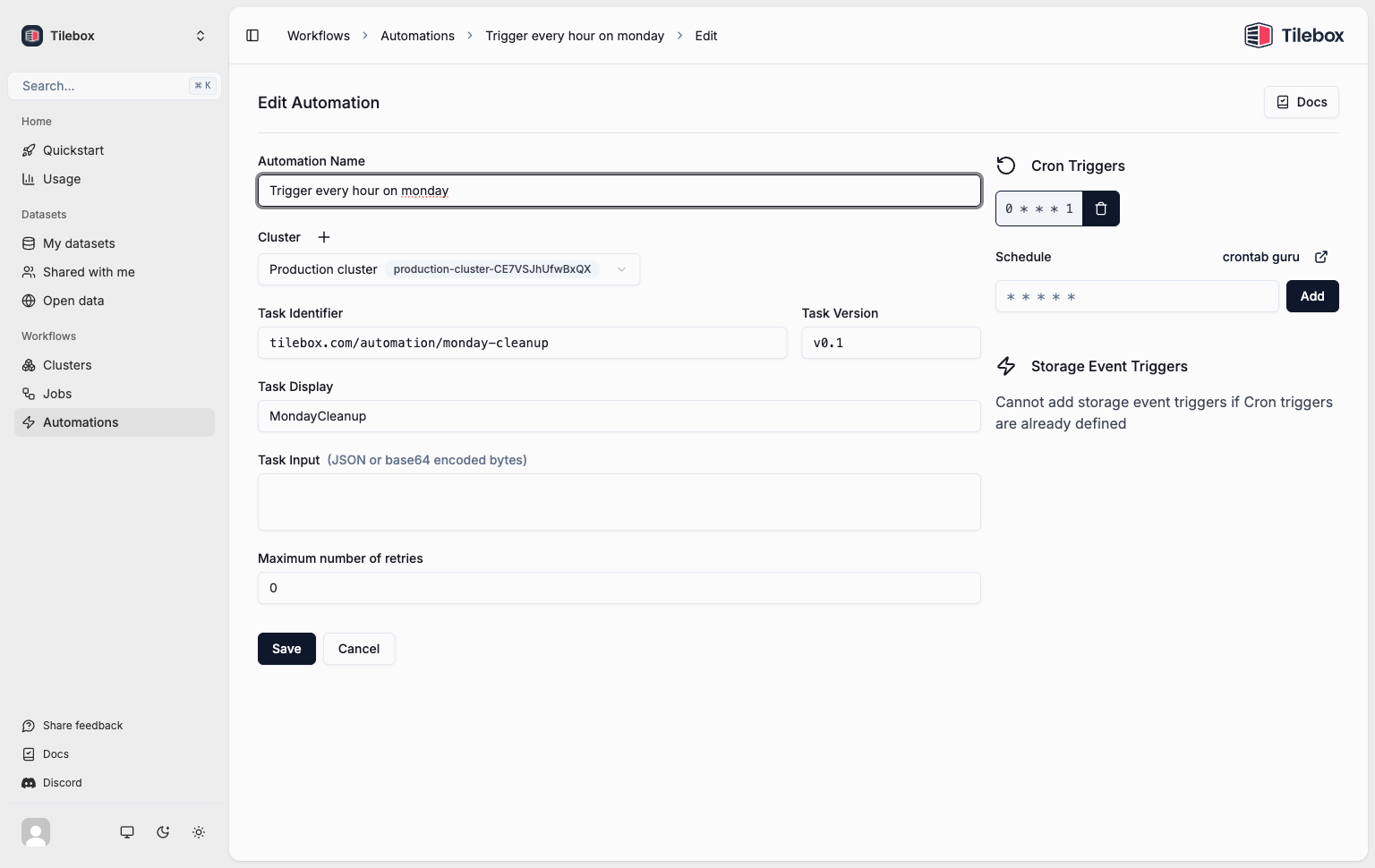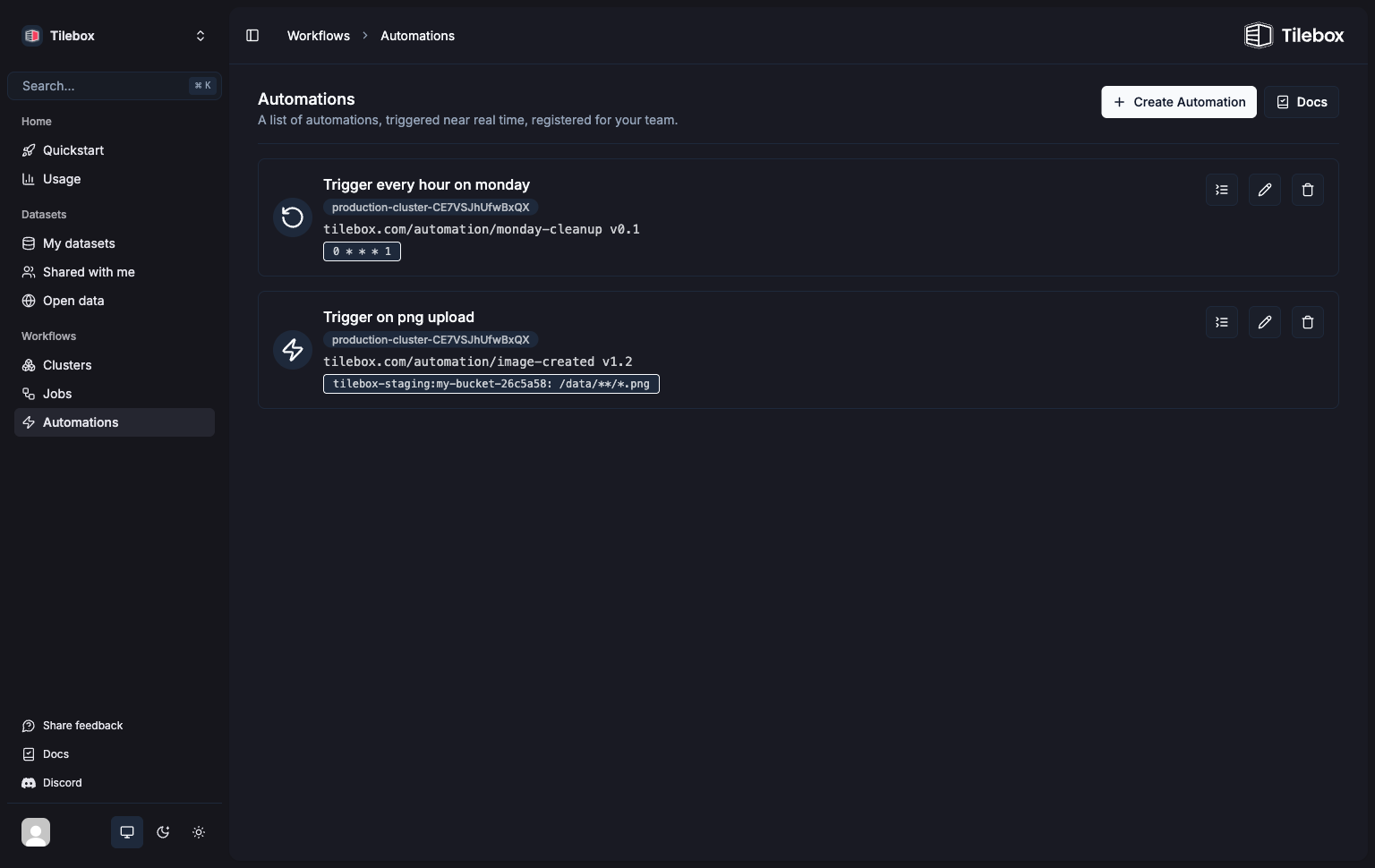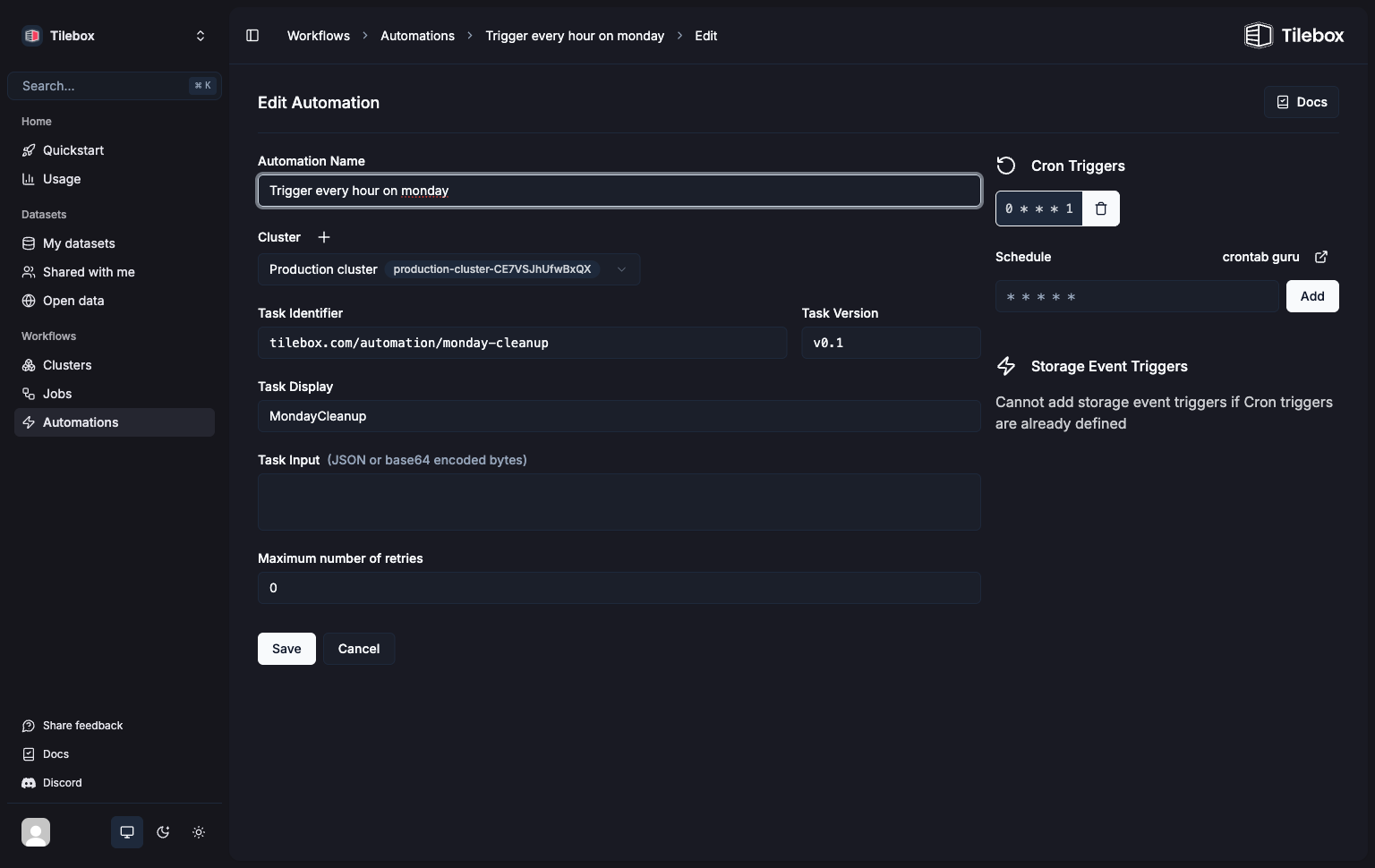This feature is only available in the Python SDK.
Introduction
Tilebox Workflows can execute jobs in two ways: a one-time execution triggered by a user, typically a batch processing, and near-real-time execution based on specific external events. By defining trigger conditions, you can automatically submit jobs based on external events. Tilebox Workflows currently supports the following trigger conditions:Cron Triggers
Trigger jobs based on a Cron schedule.
Storage Event Triggers
Trigger jobs after objects are created or modified in a storage location such as a cloud bucket.
Dataset Event Triggers, which will trigger jobs when new data points are ingested into a Tilebox dataset, are on the roadmap. Stay tuned for updates.
Automations
To create a trigger, define a special task that serves as a prototype. In response to a trigger condition met, this task will be submitted as a new job. Such tasks are referred to as automations. Each automation has a task identifier, a version, and input parameters, just like regular tasks. Automations also automatically provide a specialtrigger attribute that contains information about the event that initiated the task’s execution.
Go doesn’t support registering automations yet, please use python or the console instead.
Automation Client
The Tilebox Workflows client includes a sub-client for managing automations. You can create this sub-client by calling theautomations method on the main client instance.
Listing Registered Automations
To list all registered automations, use theall method on the automation client.
Python
Output
Registering Automations
To register an automation, use thecreate_*_automation methods specific to each trigger type provided by the automation client. Refer to the documentation for each trigger type for more details.
Overview in the Tilebox Console
You can also use the Tilebox Console to manage automations. Visit the automations section to check it out.